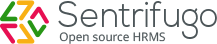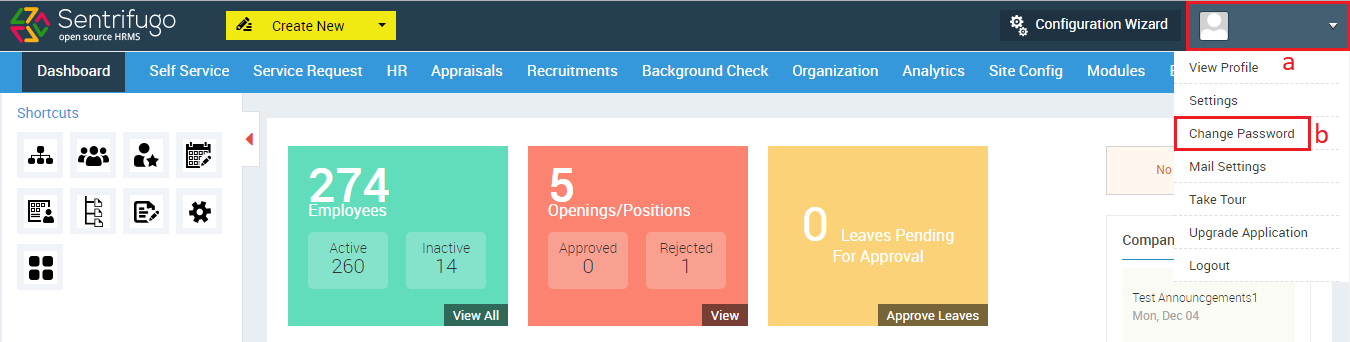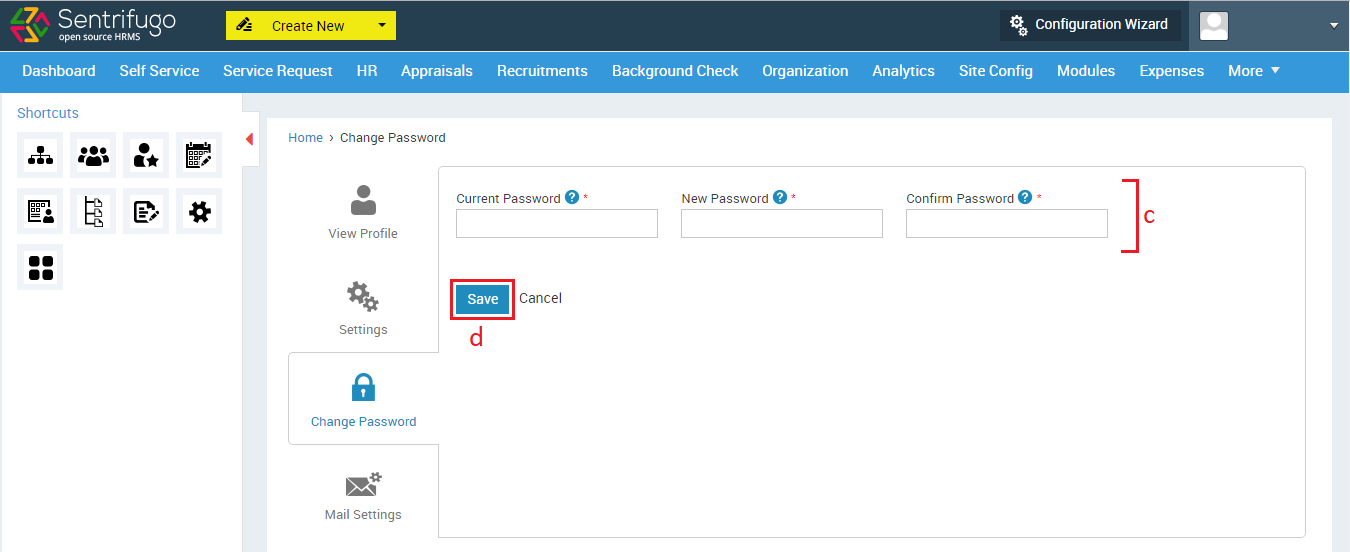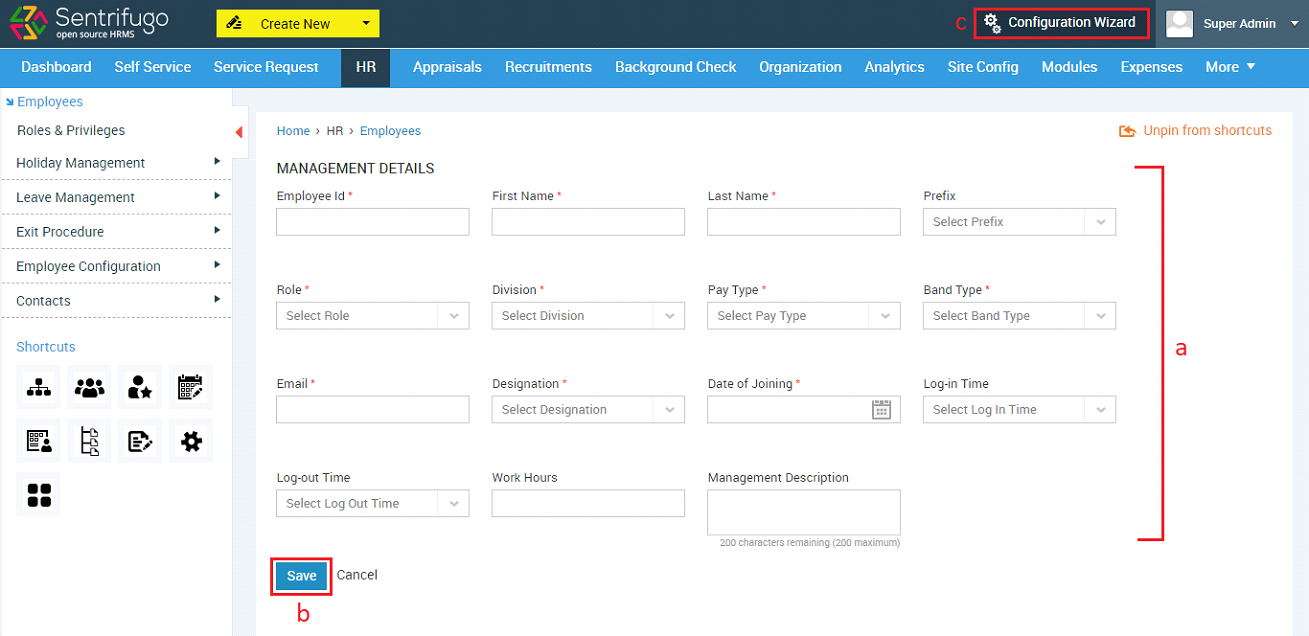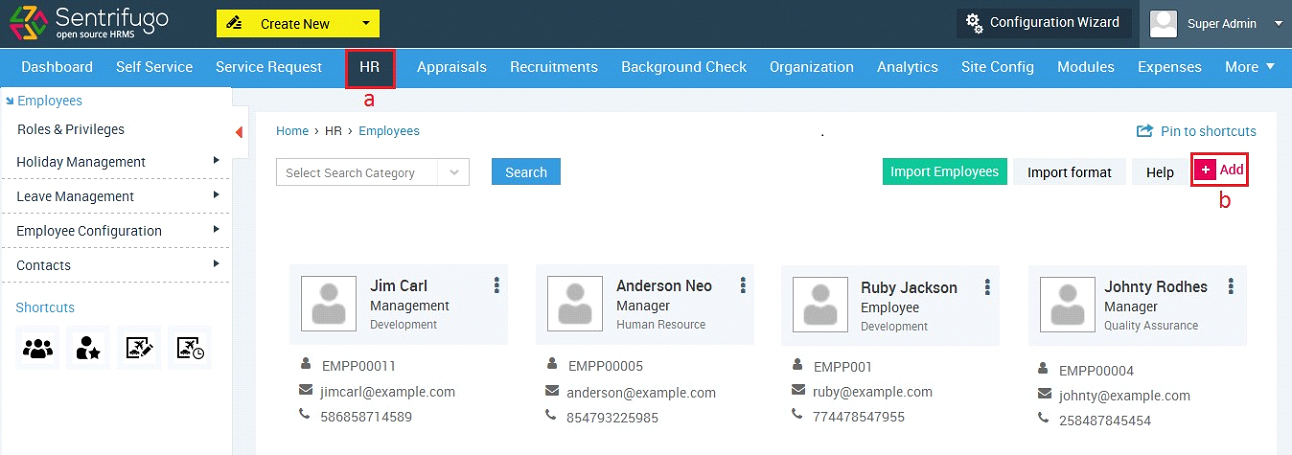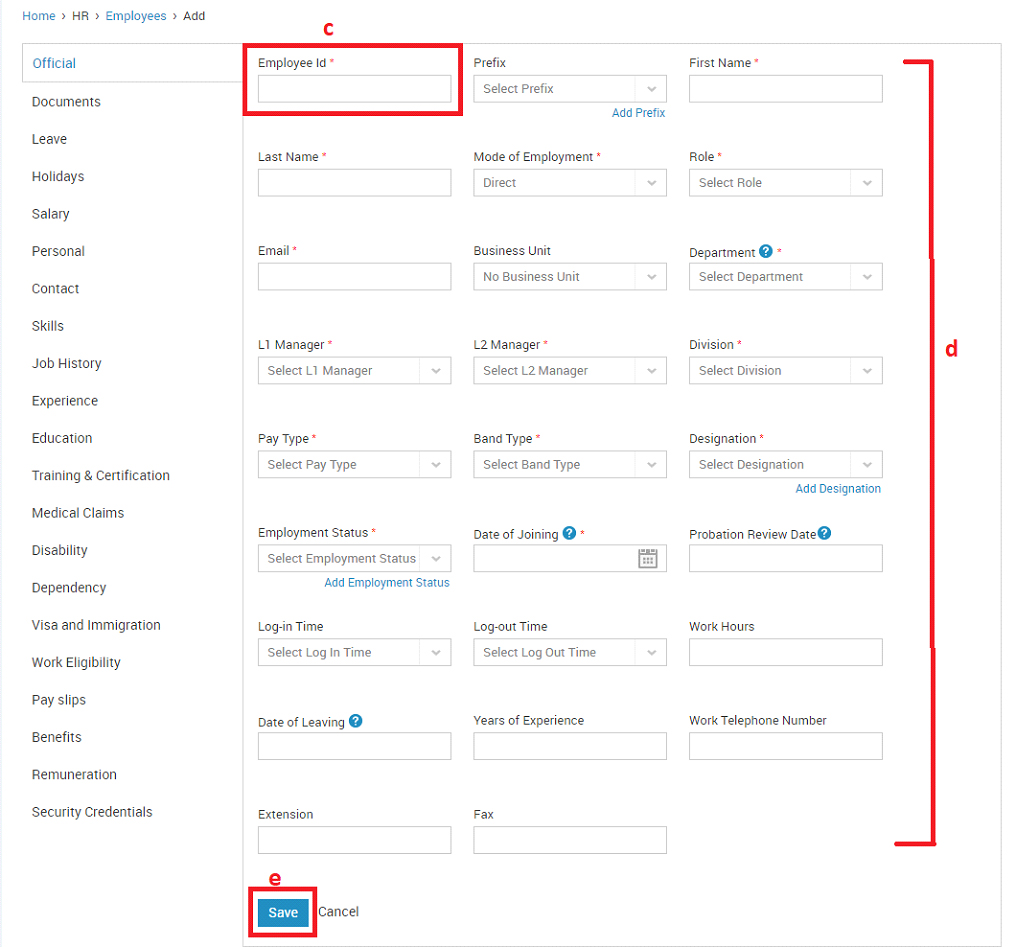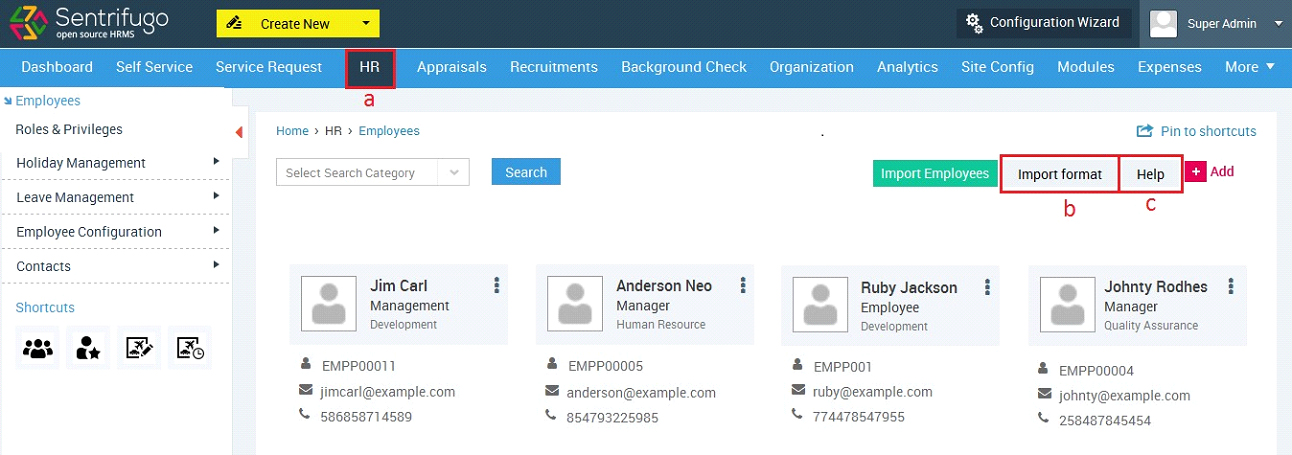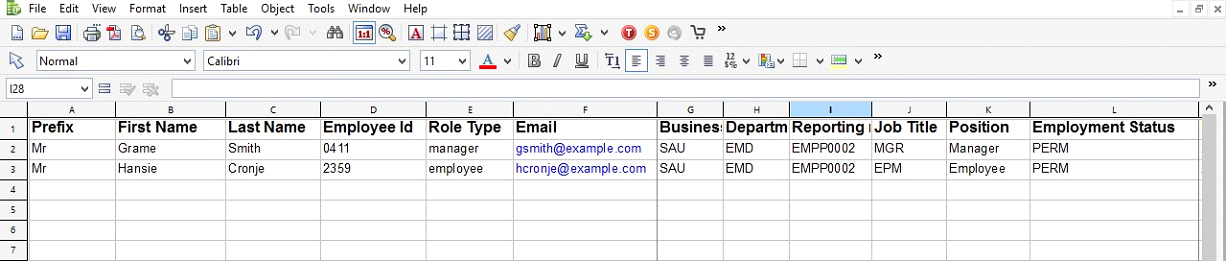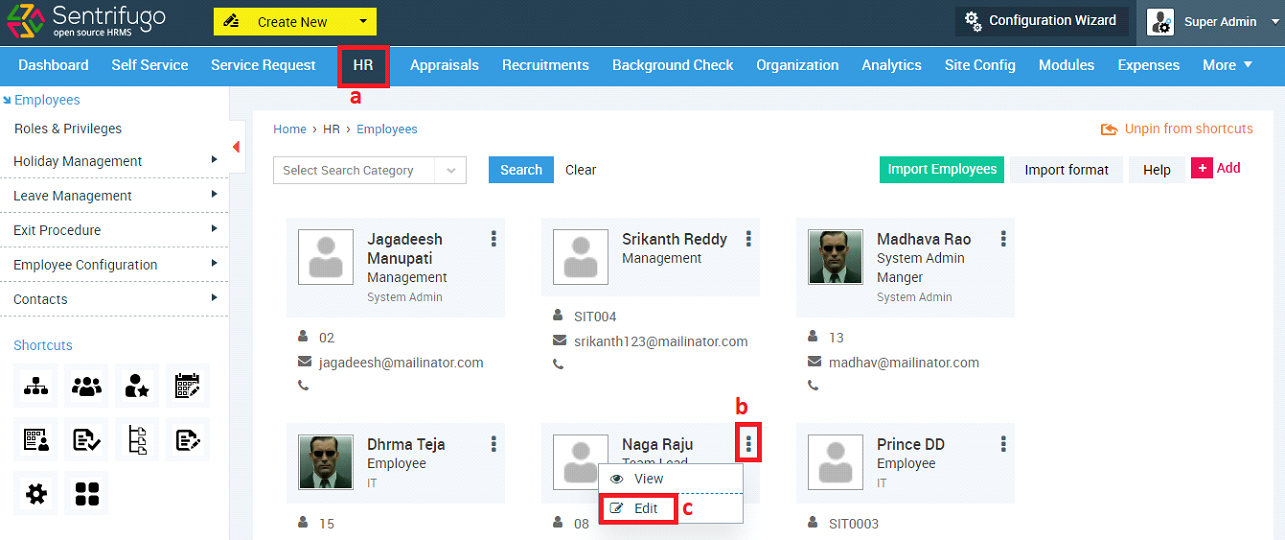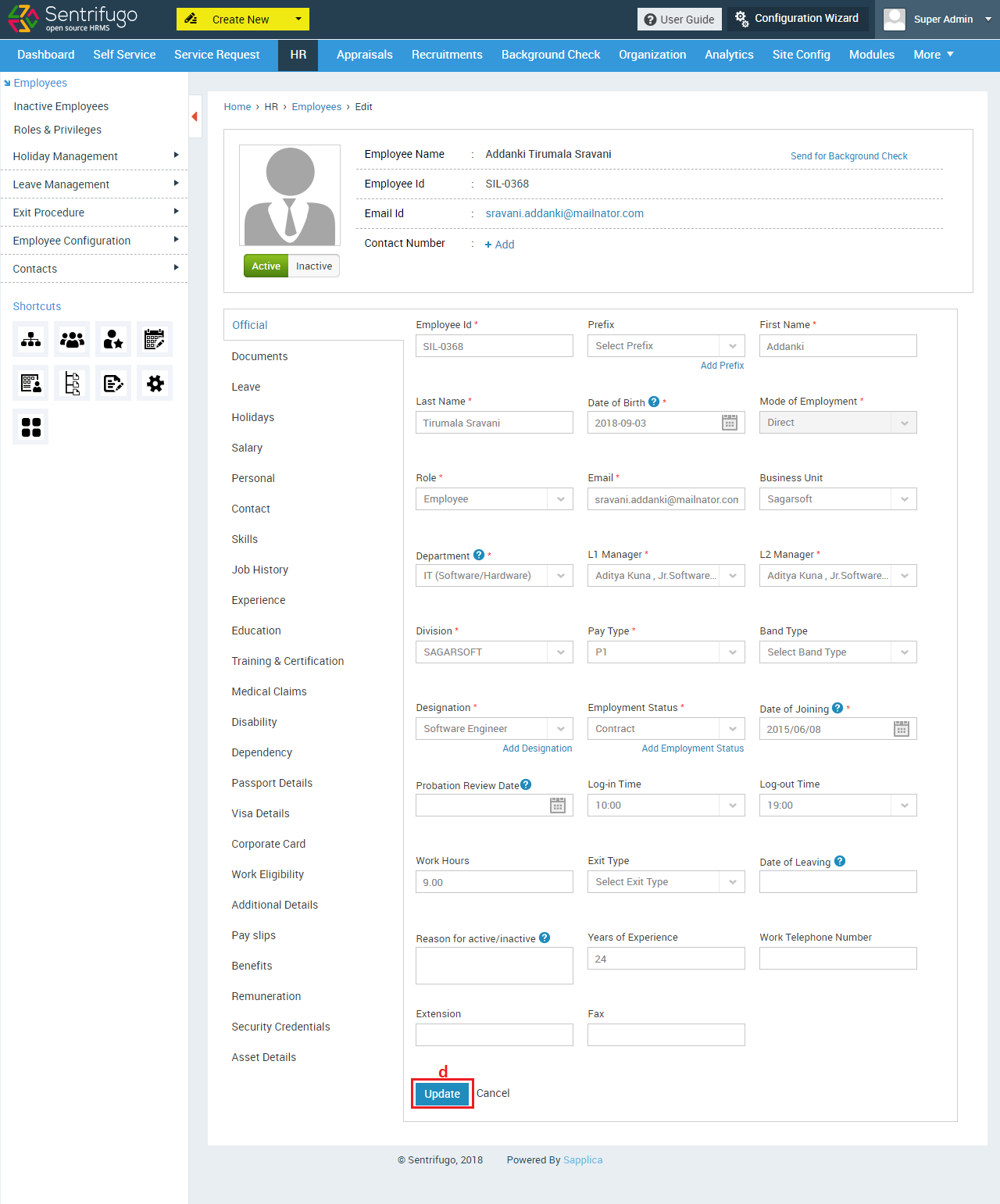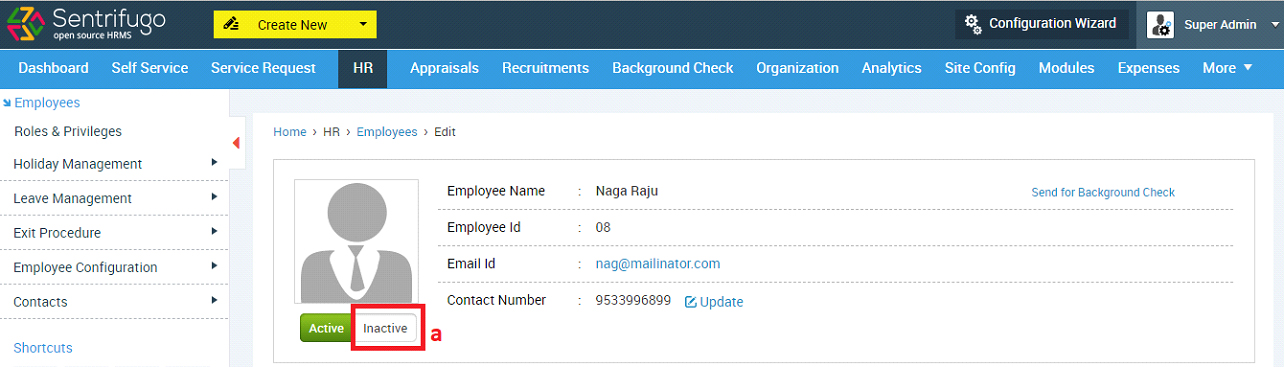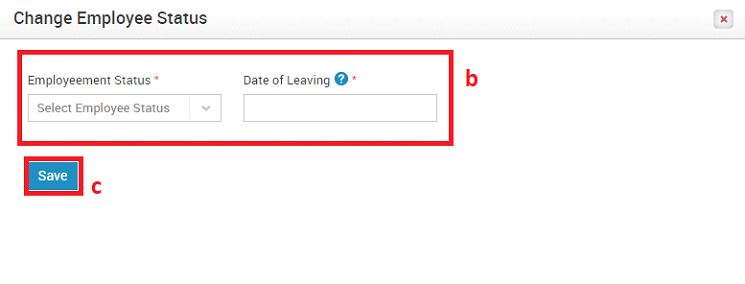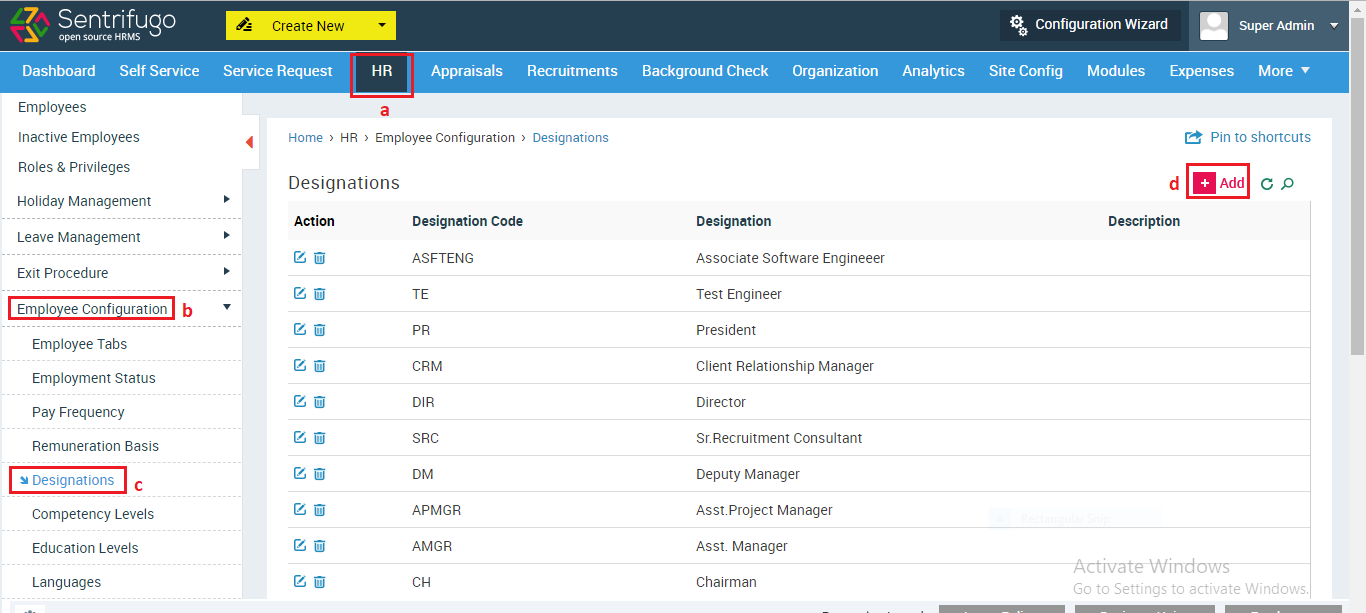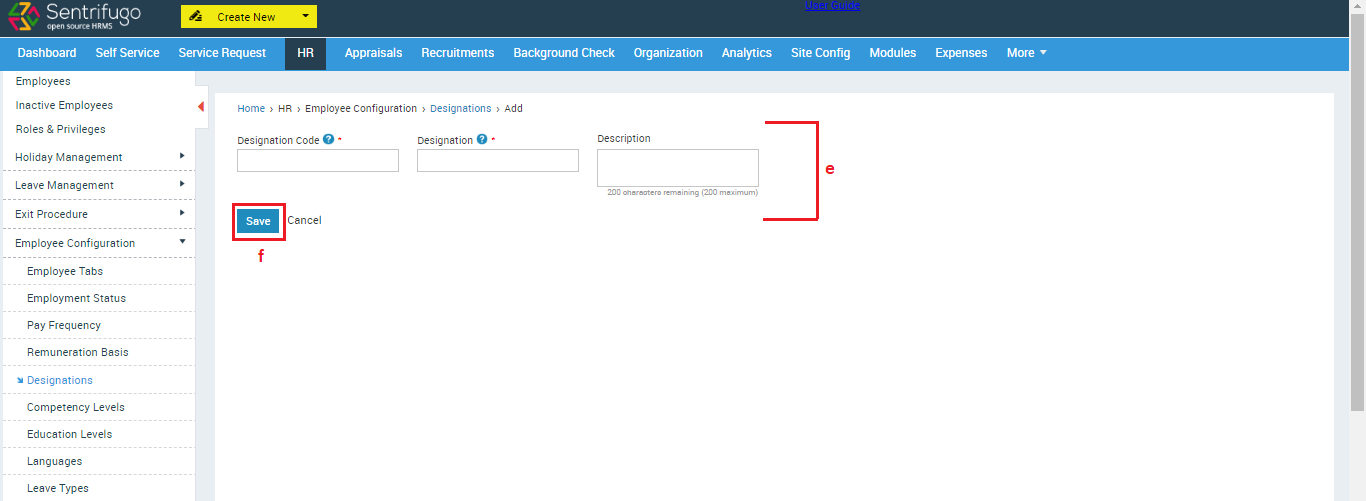Getting Started
How do I change my password?
- Click Profile Image on the top right side
- Click Change Password
- Enter the required details
- Click Save button
How do I add Employees to Sentrifugo
Gathering management details is an important aspect of an organization. The first employee you add will be the Organization Head.

You can add other employees only after adding the Organization Head.

While adding employees ensure that they align with the hierarchy of your organization (top down approach). Reporting manager is a mandatory field, while adding employees.
Adding Organization Head (Employee #2)
On clicking ADD EMPLOYEE in the configuration wizard screen the below screen will appear:
- Enter all the mandatory details
- Click Save button
- Click Configuration Wizard to go back to the configuration wizard and resume configuring your application
Adding Other Employees
- Click HR in the top menu
- Click +Add button on the right side
- You will need to enter the Employee ID manually.
- Enter the required details related to the employee
- Click Save button to add the employee

Only the Super Admin’s ID number will be fixed as 0001. All the other Employees including the Organization Head can have customized employee ID numbers. For example: Super Admin: EMP0001, Organization Head: EMP0022, Manager:EMP0305, Employee: EMP0348
Adding Employees in Bulk
Employees can be added in bulk using the import option. You have to download the import format excel doc, fill it in with all the employees' details and then import it.
- Click HR in the top menu
- Click Import Format on the right side above the Employees grid to download the format
- For further guidance, click on the Help link. You will be directed to the import guide, which will provide you detailed information on how to add employee in bulk
Please refer to the below figure to view the Import Format
In bulk import, emails containing the credentials will not be sent automatically to the employees. The employee data will only be saved in the database. In order to send emails, you will need to run the cron job:
http://..(your domain name)../..(your application name)../index.php/cronjob
For Example: http://example.com/sentrifugo/index.php/cronjob

Please logout of the application and then run the cron job in your browser.
How do I edit Employee details
Employee details can be edited to make necessary changes by selecting the edit option available.
- Click HR module in the top menu. A list of employees will be displayed by default.
- Click on the dots shown for every individual employee.
- Select Edit option to make changes to the employee details.
- Make required changes to the employee details and click “Update” to save your changes.
How do Inactivate an employee
Navigate to the list of employees from the HR module and select EDIT option as described in the previous section.
- Click Inactivate button available below the employee picture.
It will display a pop up window as shown below.
- Enter the required details.
- Click SAVE to confirm your actions.