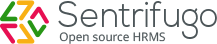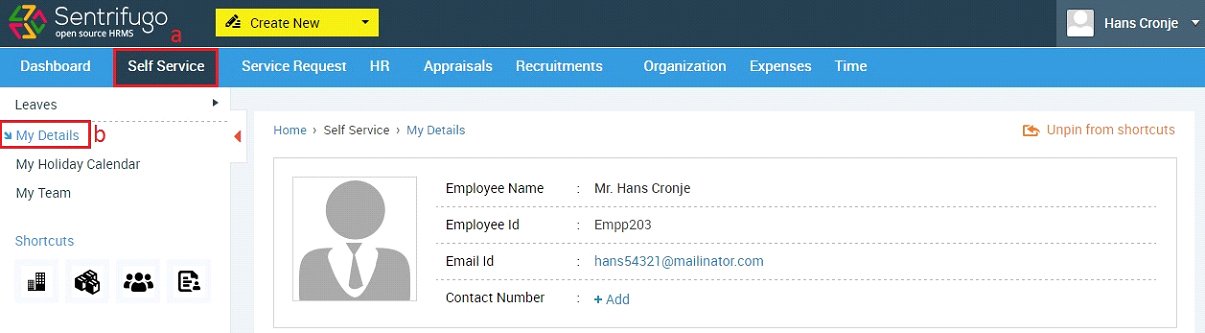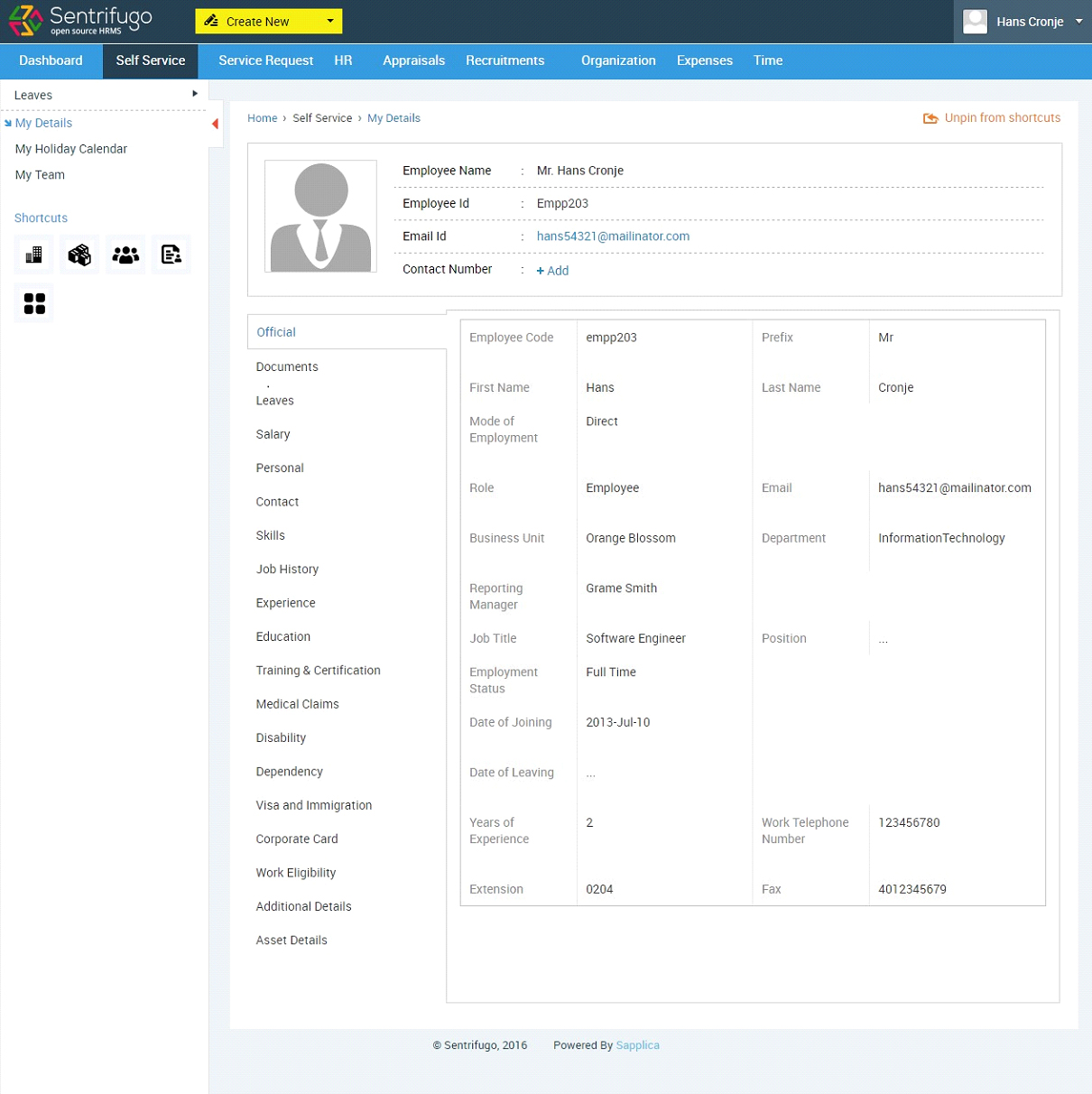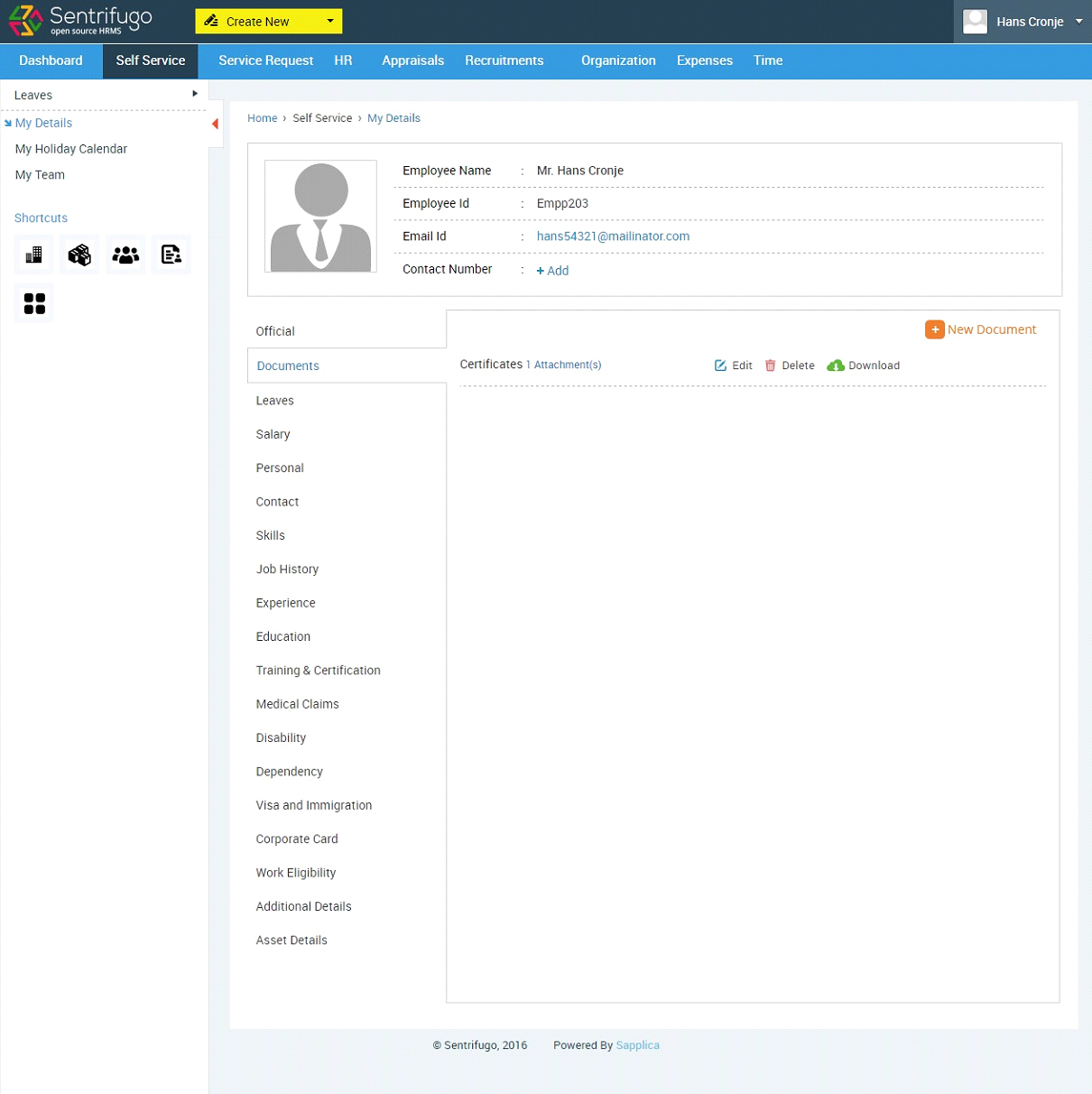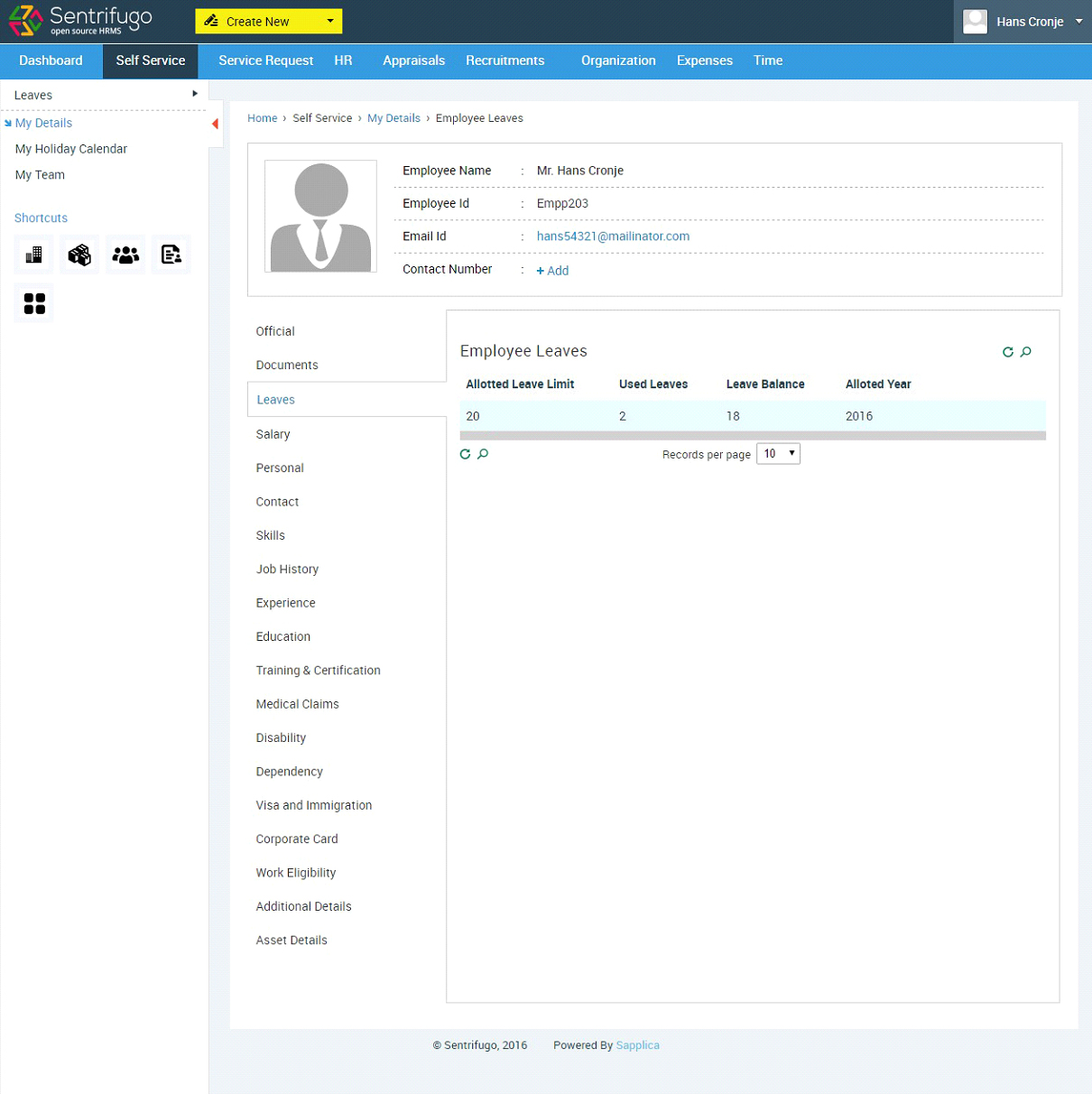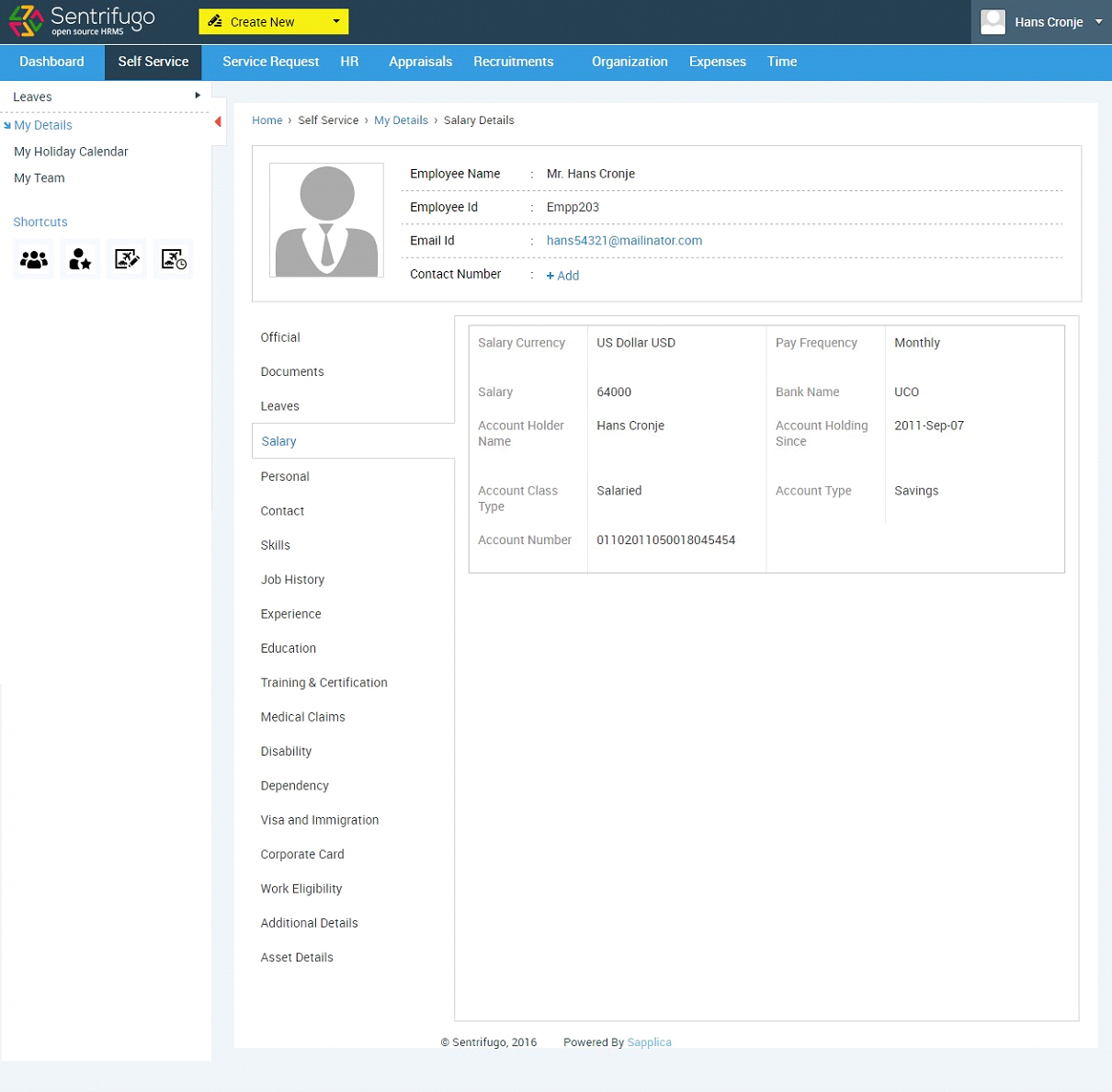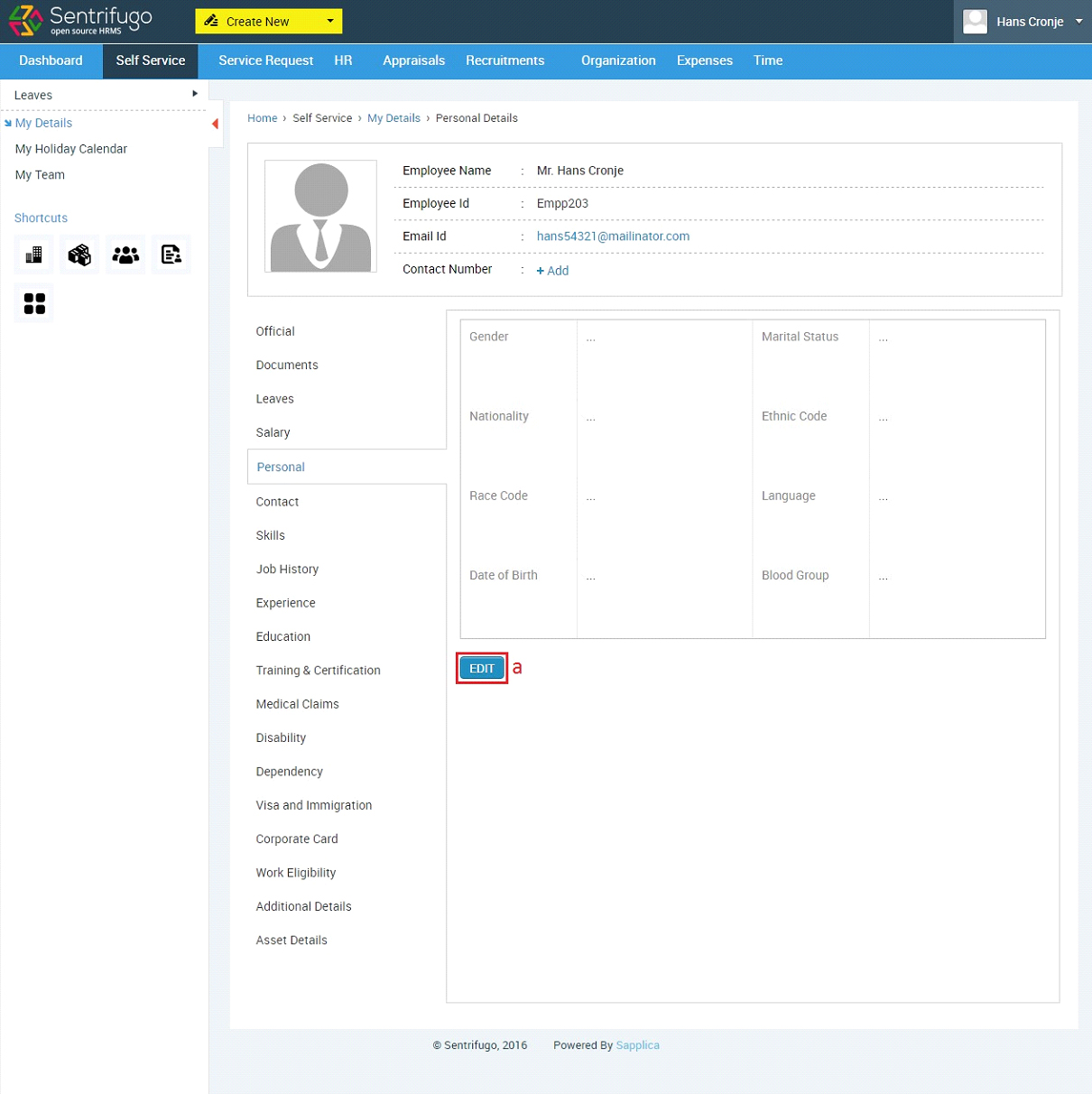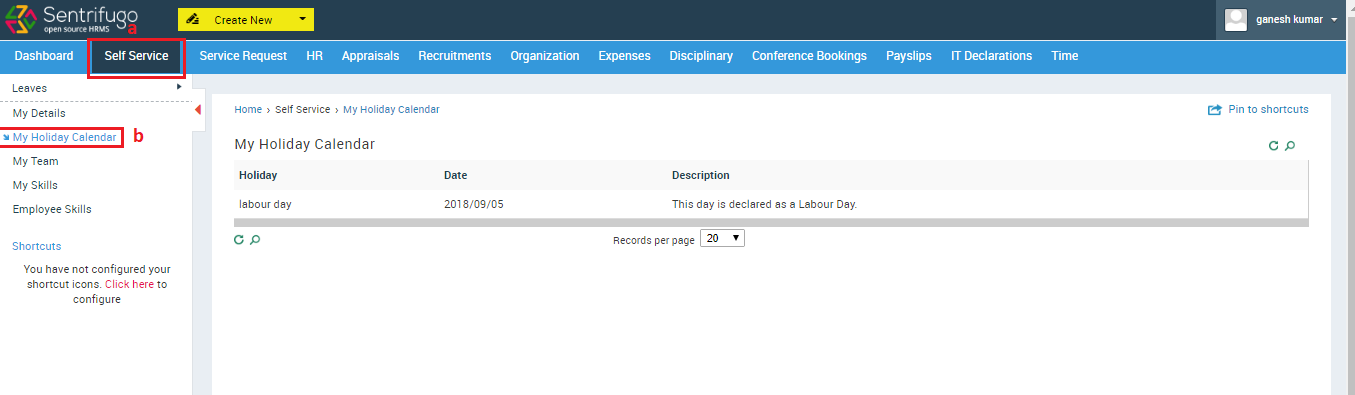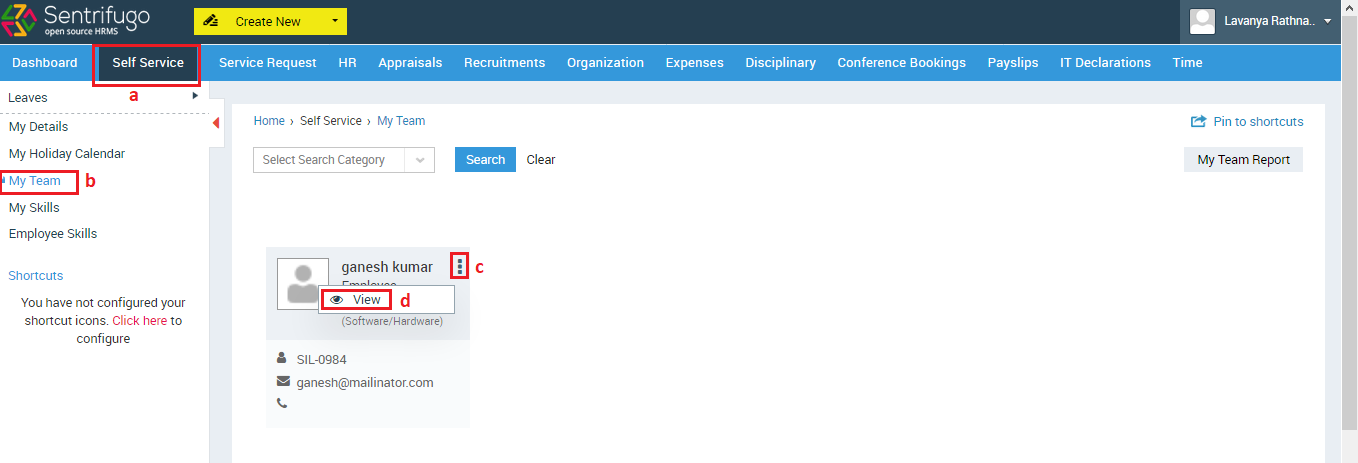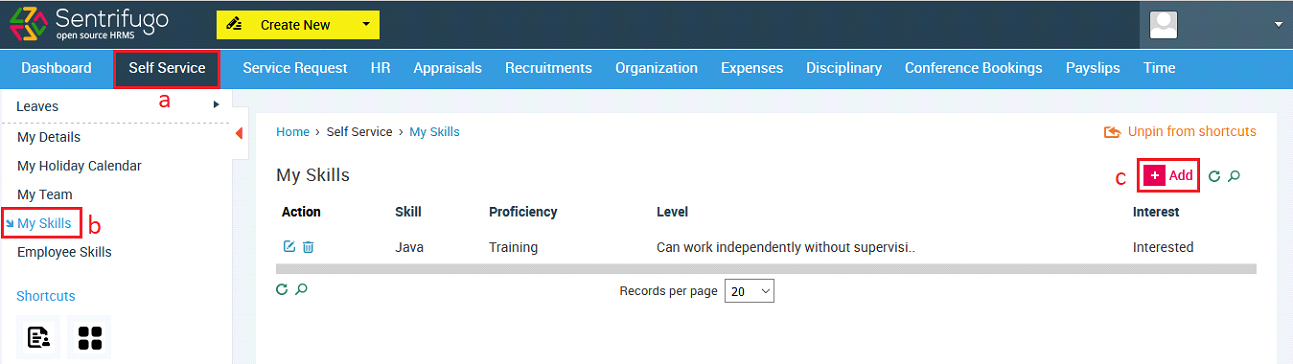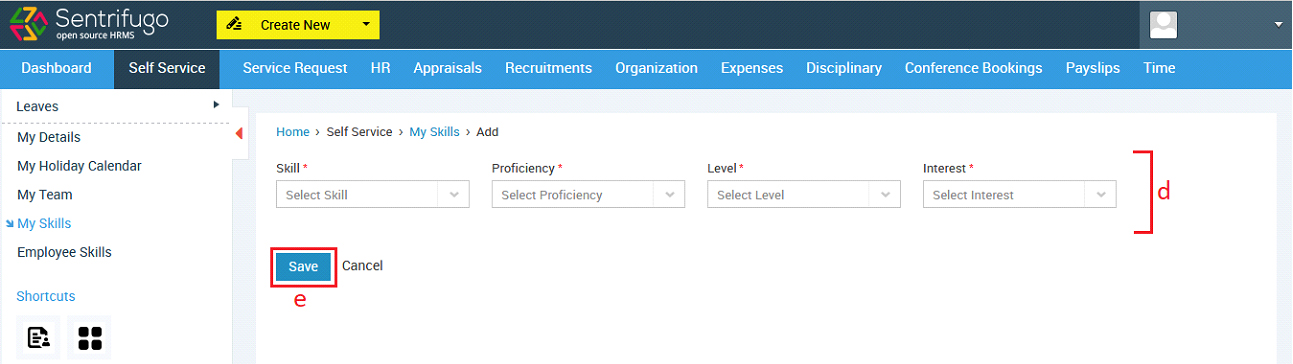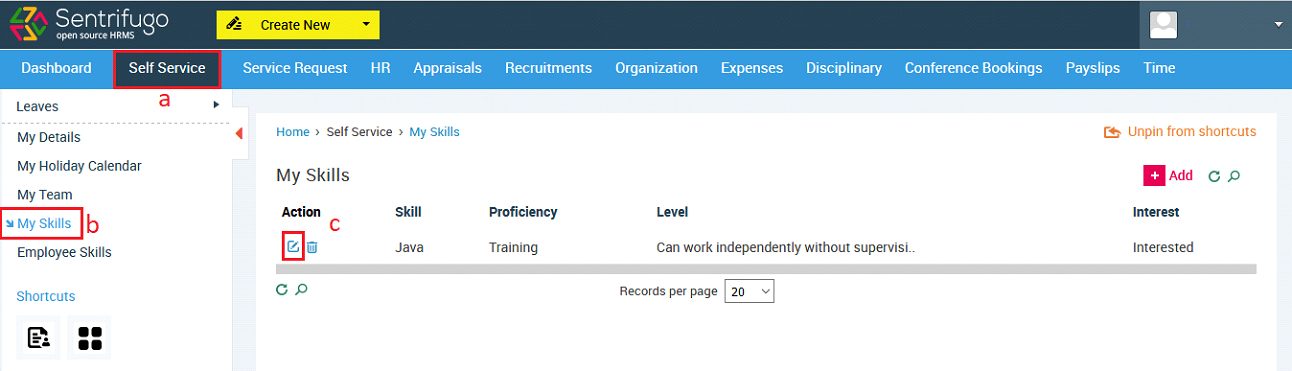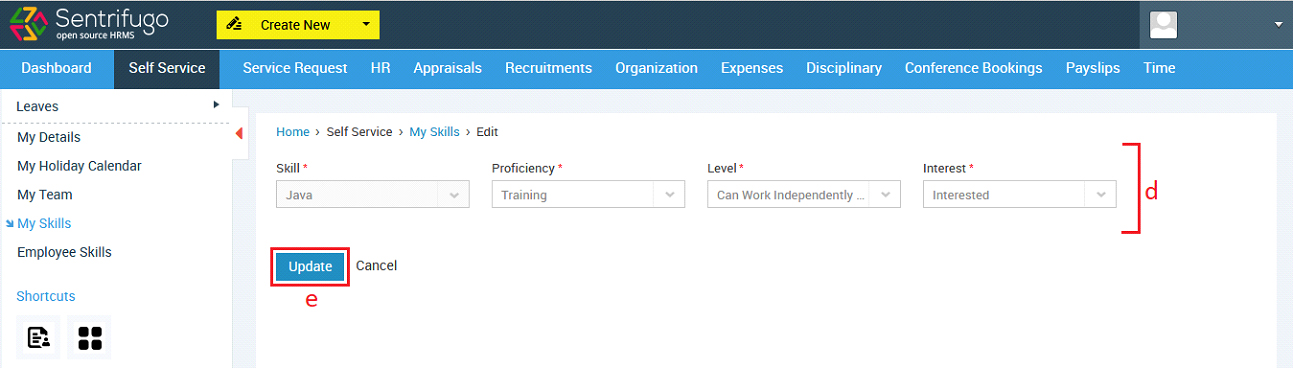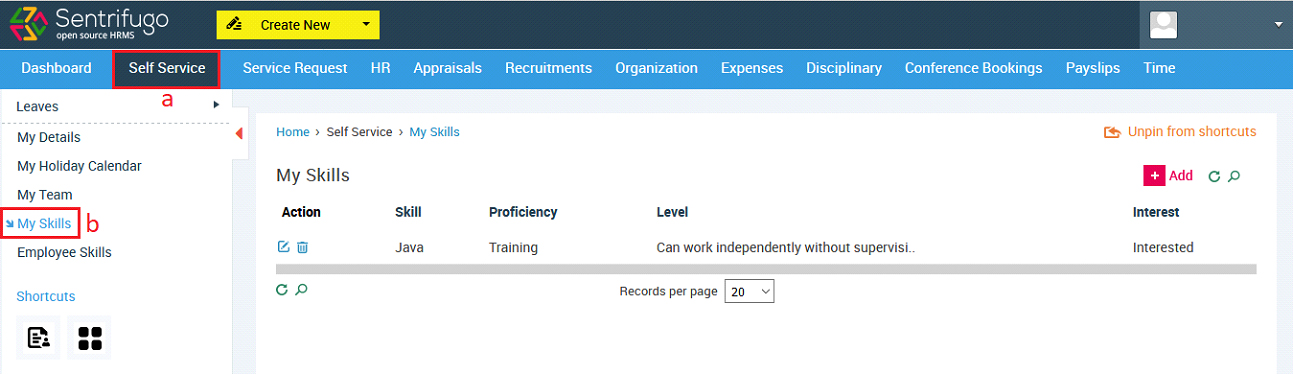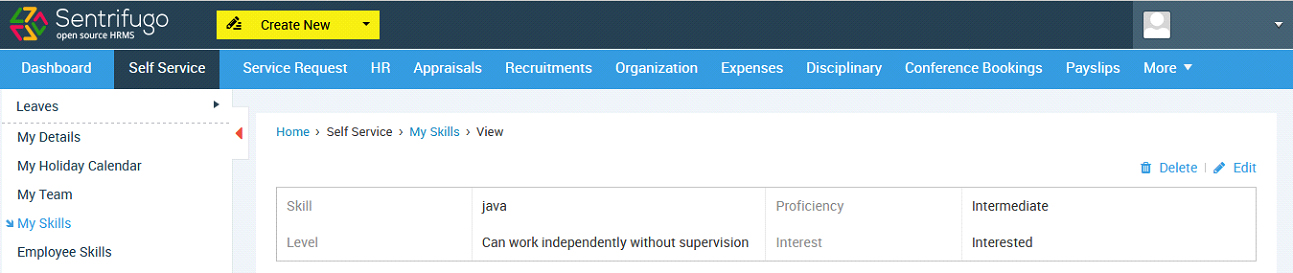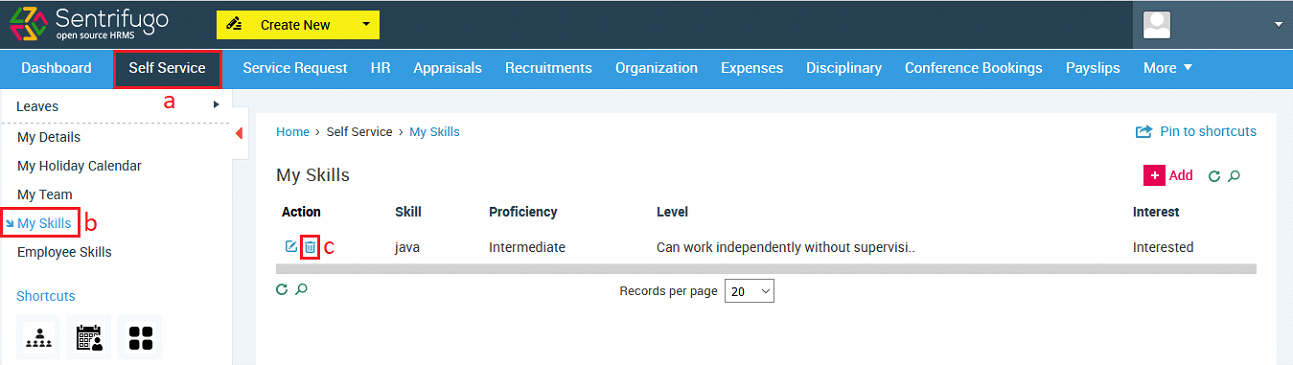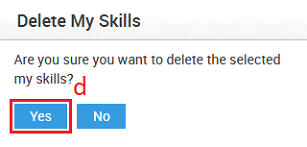Self Service
Self-Service enables you to raise and handle leave requests. You can access your personal information, documents and leave details. You can also check the details of the employees working in your team. A Manager has the privilege to add Employees to Sentrifugo, provided he/she is their reporting manager.
Leave Requests
Please refer to section How do I raise a Leave Request?
How do I view My Details
- Click Self Service in the top menu
- Click My Details on the left menu panel

Only the Super Admin/Management/HR has the privilege to add/edit all employees' details.
Official
This option displays all your official details such as Employee ID, Email, and Business Unit etc. You cannot edit/add any detail except your contact number.
Documents
You can upload documents like birth certificate, degree certificate, tax proof documents etc.
leaves
You can view the leave limit, number of used leaves and the leave balance for a particular year.
Click on the record to check the break-up of your leaves
Salary
You can view your salary and account details.
Personal
- Click Edit icon to add or modify any details
You can add or edit details for other submenu options like Contact, Skills, Job History, and Education etc.
The submenu options appear depending on the Employee Configuration options selected by the Super Admin/Management/HR. Please refer section How do I add Employee Configuration tabs?
How do I view My Holiday Calendar?
- Click Self Service in the top menu
- Click My Holiday Calendar on the left menu panel
- Click on the record to view each holiday’s details
How do I view My Team details
This option will appear only for users who have employees reporting to them.
- Click Self Service in the top menu
- Click My Team on the left menu panel
- Click on more icon
- Click on View text link
How do I add my Skills
- Click Self Service in the top menu
- Click My Skills in the left menu
- Click +Add button on the grid’s top right corner
- Enter the Required details
- Click SAVE button
How do I edit/update my Skills?
- Click Self Service in the top menu
- Click My Skills in the left menu
- Click Edit icon in the action column
- Enter or modify details
- Click UPDATE button
How do I view my Skills?
- Click Self Service in the top menu
- Click My Skills in the left menu
- Click on the record to view the details